
When you log in to your Google Analytics account you might have noticed this message about the GA4 Migration a few times by now, and basically ignored it because you have a business to run.
Universal Analytics will no longer process new data in standard properties beginning July 1, 2023. Prepare now by setting up and switching over to a Google Analytics 4 property.
Today it is about time you switch from Universal Analytics to GA4. So pay attention.
Google Analytics 4 migration
Let me explain how a Google Analytics 4 migration is done. The first time it can be a bit overwhelming, but we have done a bunch of them for most of our clients, so it becomes a habit now in the onboarding process.
In the rest of 2022 and 2023 we expect many more people will want to migrate to Google Analytics 4, so this is helpful if you want to know how and why.
Why Migrate Universal Analytics to GA4?
First of all Google Universal Analytics will become obsolete. That is the logic argument. It leaves us space for the question why use Google Analytics at all? Are there any other Statistic tools to measure the interactions on your website? Sure there are. Another time more on that.

Is GA4 better than Universal Analytics? It is different.
For example, one feature still lacking in GA4 is the integration with Google Adsense. Therefore revenue reporting for some websites is still incomplete. So it is not perfect
Also, there is a learning curve to find out all features and to get used to the new interface.
The reason why you should migrate anyway, is that Google continues to work on improving this version, and Universal Analytics will no longer be supported.
How to Migrate Universal Analytics to GA4?
- Create a GA4 account following the steps in your Universal Analytics account
- Create a GA4 DataStream for your website / property
- Migrate your Universal Analytics scripts and goals to Google Tag Manager (GTM)
- Check if all data is flowing as desired
- Add GA4 configuration tag and GA4 event goals in GTM
- Edit integrations
- Pause or remove Universal Analytics tags
First set up your GA4 account following the steps indicated from inside Google Analytics. After that set up a GA4 property data stream.
Migrate to Google Analytics 4
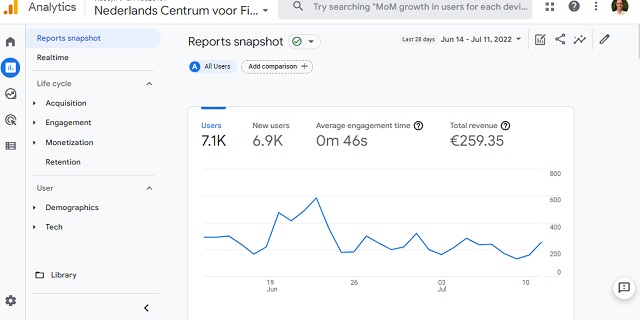
Make sure your goals are all set up as events firing in GTM, and send all your desired data in a correct way to Google Universal Analytics.

Before to get rid of your old Universal Analytics tags or code snippets, it is wise to check if you have any critical integrations set up that still use the old version of Google Analytics. You may have custom marketing dashboards, or automated reports in Google Data Studio. Stuff like that.
Now you can create comprehensive reports directly in GA4, so Google Data Studio is no longer essential for that.
The very, very last step is to pause or remove your old Universal Analytics tags and make sure no old code snippets remain in the website code.
If you have any questions don’t hesitate to post them in a comment.
In case you want us to take care of this technical stuff, so you can focus on your business, we are here to help you with your GA4 Migration. Schedule a call today so we can get this done for you.
Google Analytics is part of the day to day

